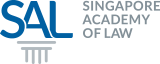|
MONITORS Choosing the ideal monitor set-up for you and your firm |
Written By Josh Lee Kok Thong, LawTech.Asia
First published on 1 March 2018
A. INTRODUCTION
A good monitor set-up is one of the most important things to consider for your firm.
If that sentence struck you by surprise, you would not be alone. Anecdotally, monitors do not rank high in a Singaporean lawyer’s equipment needs. Most lawyers (or their firm’s IT departments) would rather focus on the PC processor clock speed and the operating system, while opting for the monitor bundled in by the PC company.
This should no longer be the case. Monitors are a lawyer’s workstation and window to the world. Like it or not, it is the one piece of technology that you will face the most in a day. This is why choosing a good computer monitor is so important.
The following are the key factors that you should consider when choosing your ideal monitor set-up:
(a) Factors that make a good monitor;
(b) The case (or not) for multiple monitors; and
(c) Other considerations to be borne in mind when purchasing multiple monitors.
B. WHAT ARE THE CONSIDERATIONS THAT WE SHOULD BEAR IN MIND WHEN CHOOSING A COMPUTER MONITOR?
It is not difficult to decide whether a monitor is worth one’s money. The three main factors that distinguish a good monitor from a bad one are (i) size; (ii) pixel density; and (iii) adaptability.1
Size
Having a large enough monitor allows you to view the content you need, while providing space for sliders, windows, buttons and taskbars, as well as margin space so that your content becomes centre-stage. This makes content much easier to read and digest.
In general, a screen of about 22 inches diagonally across allows your computer to display two full-width pages, side-by-side, with space for windows and taskbars. Given that preferences differ, you should also consider allowing flexibility (and space) for your lawyers to bring in their preferred monitors.
Pixel density
Your monitor’s pixel density measures how much detail your screen can display. Staring at blurry screens for extended lengths can cause fatigue, eye strain, and loss of concentration. In technical parlance, pixel density is measured by “PPI”, or “pixels per inch”. This is a measure of the size of the pixels. A monitor with higher PPI is clearer and can show more detail. Generally, however, a PPI of 95 is sufficient to make everything on your screen look sharp – as though reading from a printed page.
Adaptability
A good monitor should allow you to adjust the tilt and height such that when your screen is about an arm’s length away from you, the top should be at or slightly below your eye level.2 If you are unable to change the monitor’s height, attach your monitor to a swivel arm, or stack something bulky under your monitor to adjust its height.
Some monitors can also be rotated 90 degrees, to allow you to look at documents in the right orientation. If this appeals to you, it would be prudent to learn how to toggle your computer to display your documents vertically.
C. THE CASE FOR MULTIPLE MONITORS
An effective way to increase screen space (without shelling out extra money for a giant monitor) is to have multiple monitors. This increases efficiency by allowing you to look at multiple documents simultaneously, without having to switch back and forth between various programmes.
A common productivity trap is to use the extra monitors as a “dashboard” for email, or another programme you wish to glance at occasionally. However, a dedicated screen for constant updates can be a source of constant distraction.3 Nevertheless, if multiple monitors allow you to reach optimum efficiency, this option should be strongly encouraged.
D. CONSIDERATIONS TO BEAR IN MIND WHEN HAVING MULTIPLE MONITORS
Support for multiple monitors
Space is a key consideration for whether you can utilise multiple monitors. If more flexibility is desired, adjustable monitor arms facilitate having more monitors within a limited space in creative and flexible ways.
In addition, ensure that your PC is designed to support multiple monitors. While most contemporary desktop computers will have this capability built in to the video card, those using laptops plugged into a docking station may find that their systems do not support multiple monitors. In this case, you may require a docking station and external USB-to-Monitor adaptors in order to connect to a monitor.
Getting multiple identical monitors
Using different monitors will result in you looking at different displays. This may impact productivity, as your eyes will take time to re-focus every time you look from one screen to another. This may increase eye strain resulting in a loss in concentration. While matching monitors are not essential, it is useful to purchase identical monitors across all workstations.
Improving your experience of using multiple screens
There are two ways to improve your experience of using multiple screens. First, set your operating system to a mode optimised for multiple monitors. On PCs running Windows, this is easily managed through the “Display Settings” menu when one right-clicks on an empty space on the desktop.
Second, optimise your mouse settings for multi-screen use. By enabling “mouse acceleration”, you can significantly increase the speed of your cursor when you use fast mouse swipes and move the cursor from one screen to another more quickly. Also, enabling the option that shows the location of your cursor when you press the CTRL key (on PCs) will also allow you to track your cursor faster.
E. CONCLUSION
To conclude, it is important to be aware of the multitude of options available in the sphere of computer monitors. Instead of relying on bundled monitors, choose monitors that maximise your effectiveness. Paying closer attention to details such as the pixel density, adjustability of the monitors and whether your PC supports multiple displays may sound tedious, but will be rewarding in the long run. In the end, your associates – and more importantly, your clients – will thank you for it.
Profile of Author(s):
https://www.linkedin.com/in/joshleekokthong
1Sam Glover, “The Best Computer Monitor Setup for Lawyers” (accessed 4 February 2018).
2Ergotron, “The Ergonomic Equation” (accessed 4 February 2018).
3Yardena Arar, PC World, “When Two Monitors Aren’t Enough”> (accessed 4 February 2018).